Linking defects to related defects and tasks in RTC

As you begin working with RTC and work items, you’ll find you have similar work items – they have similar titles, or affect the same artifact, etc. You can link work items to others so that as you or the assignee start to work on these items, the owner is aware that whatever he/she does with that artifact will have effect with similar items. In such a case the work item owner can just take ownership of the similar entries, or if these are perhaps new defects, the orginal task owner can take ownership of the defects.
In the Work Items view, right click on the defect, and select ‘Link to Work Item’. Then you’ll be prompted to select the type of linkage.
In this case I had two defects (requests from the customer for different fonts and colors), that I linked back to the parent task. This linkage will then be visible from the original task, as well as from the defect. This is visible on the ‘links’ tab.
Another useful way to link items, it to insert a work item link from the discussion area in a related work item. While adding discussion text, right click and select ‘Insert Work Item Link’. Having linkages between work items, helps to build better knowledge about the system under construction. It also helps people who are new to a project to get ramped up much faster, and are less likely to repeat certain regression type errors.