Helpful commands to manage RD&T z/OS instance from the linux command line
If you are using the Rational Development and Test product, you are likely in one of two camps: 1) you are a systems programmer with minimal linux expertise, or 2), you are a linux admin with nominal z/OS experience. Certainly there are people who are gurus at both, but those are rare birds indeed.
You can send commands to the z/OS via a Linux command line “oprmsg“. This sends commands to the z/OS operator console, and logs output to the console log. If you are unfamiliar with the z/OS operator console, you can limp along using the console log which is a simple text file in the linux file system. I’ve found that I frequently have to enter the same few commands in a series. As such I’ve created some simple shell scripts to make it simpler. These shell scripts should be added to the /home/ibmsys1/bin directory. That way they can be called from anywhere. I did have to update the .bashrc file to ensure this folder was included in the path variable (which is what allows you to call it from anywhere).
The first command activates the console for MVS commands. Name it activate.sh
#!/bin/bash
# Activate operator message console via command line
oprmsg ‘vary cn(*),activate’
tail ~/z1090/logs/log_console_*
The next script will show any pending system messages. Name it pending.sh.
#!/bin/bash
# Show all pending messages
oprmsg ‘d r,l’